|
9. Scheduling Meetings
There might be instances when you have planned a meeting earlier and want to inform the invitees in advance. In such cases, you can schedule the meeting using the Schedule Meeting option.
9.1 Scheduling a Meeting
To schedule a meeting:
- Log into TurboMeeting.
- Click Schedule a meeting.
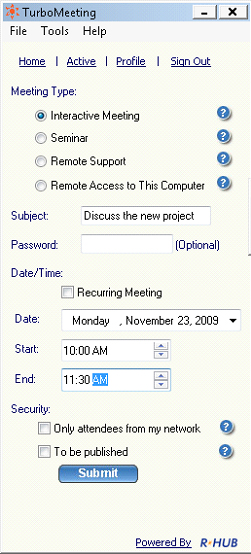
Scheduling meetings
- Select the Meeting Type.
- Mention the Subject of the meeting.
- Enter the Password, which is optional for all meeting types but
Remote Access to this Computer.
- Select the Date.
- Select the Start and End time.
- Select Recurring Meeting to schedule a recurring meeting. If this option is selected, the Date and Time options are disabled.
- Click Submit.
When you login to TurboMeeting next time, the scheduled meetings and the details are displayed.
|